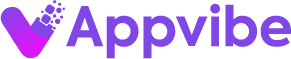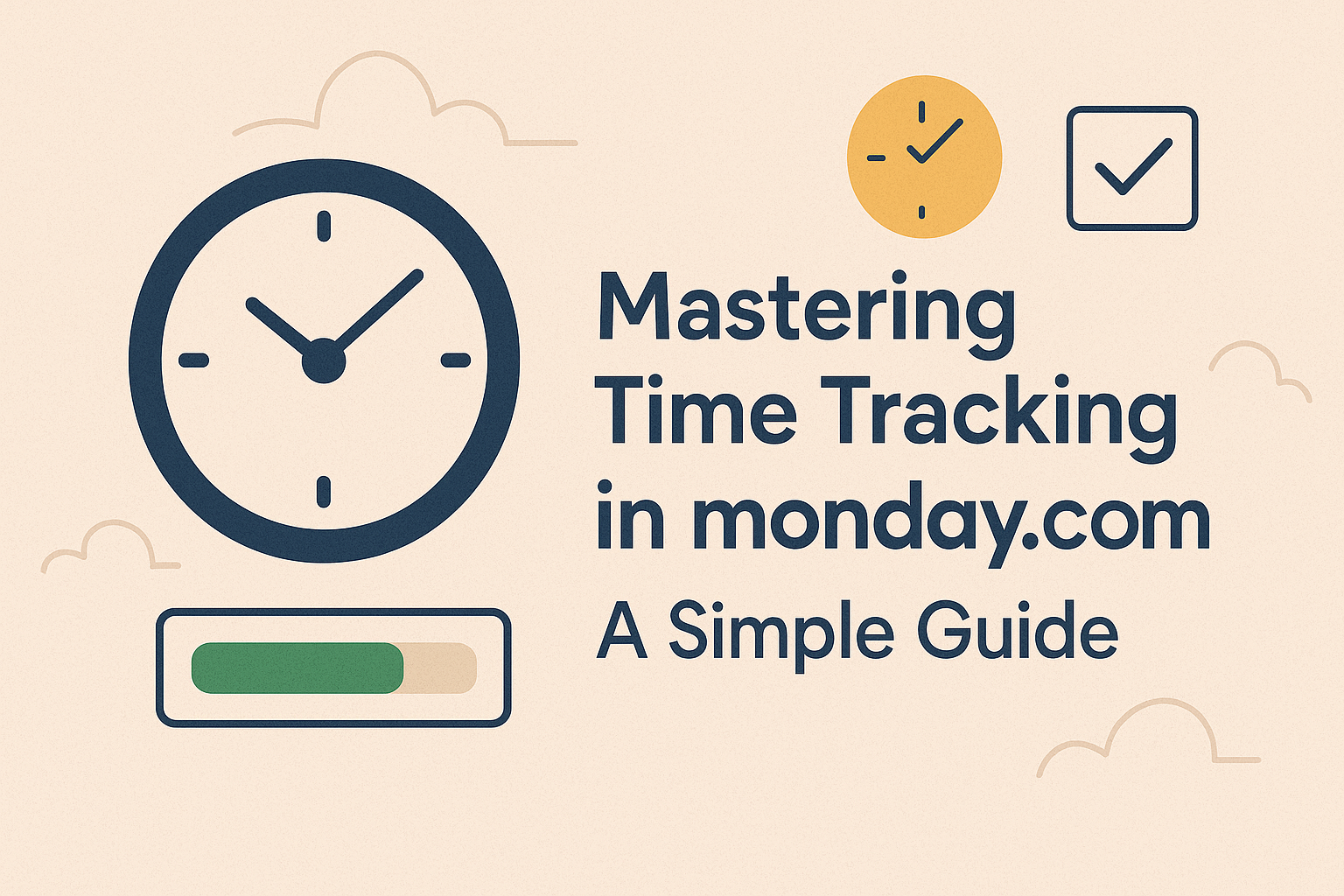Time tracking is essential for any team using Monday.com, whether you’re managing projects, tracking billable hours, or analyzing team productivity. This guide will show you the easiest ways to log time in Monday.com—first using the built-in features, then with TimeVibe for a more powerful, streamlined experience.
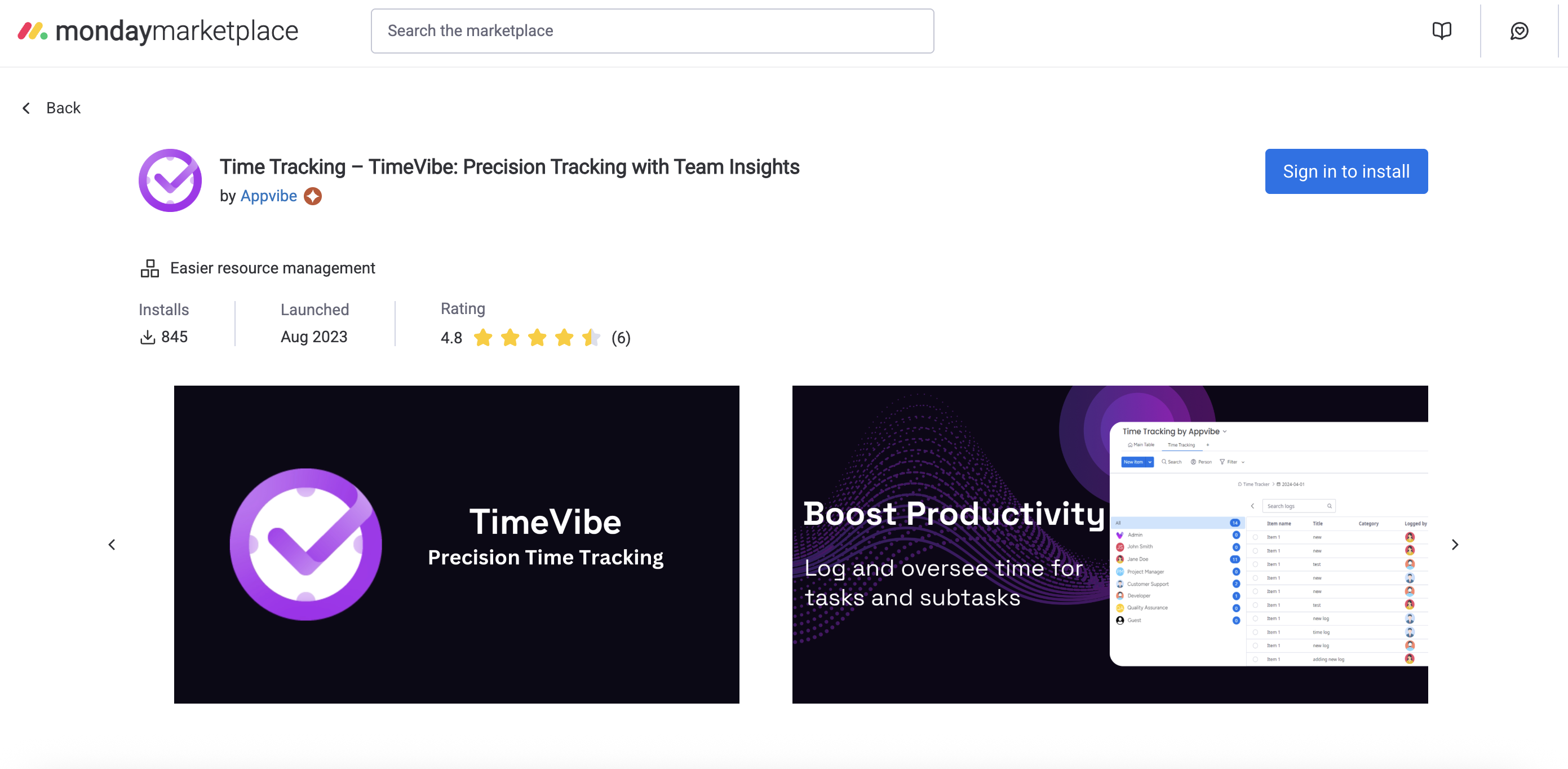
How to Log Time in Monday.com (Without TimeVibe)
Monday.com offers a basic time tracking column you can add to any board. Here’s how to get started:
- Add the Time Tracking Column:
- Open your board and click the “+” to add a new column.
- Select Time Tracking from the column options.
- Start and Stop the Timer:
- Click the play button in the time tracking cell for any item to start the timer.
- Click again to stop. The time is logged automatically.
- Manual Entry:
- Click the cell and add or edit time entries manually if you forgot to start the timer.
- View Logged Time:
- Hover over the cell to see a breakdown of all time entries for that item.
Limitations:
- No advanced reporting or filtering
- No custom fields (like client, billable status, etc.)
- No automatic reminders or integrations
- Harder to manage for multiple projects or teams
How to Log Time with TimeVibe (The Easy Way)
TimeVibe makes time tracking in Monday.com simple, powerful, and flexible. Here’s how to get started:
1. Install TimeVibe
- Go to the Monday.com marketplace
- Search for “TimeVibe”
- Click “Install” and follow the prompts
2. Log Time Instantly
- Click the timer icon on any Monday.com item to start tracking
- Switch between tasks with one click
- Add detailed notes for context
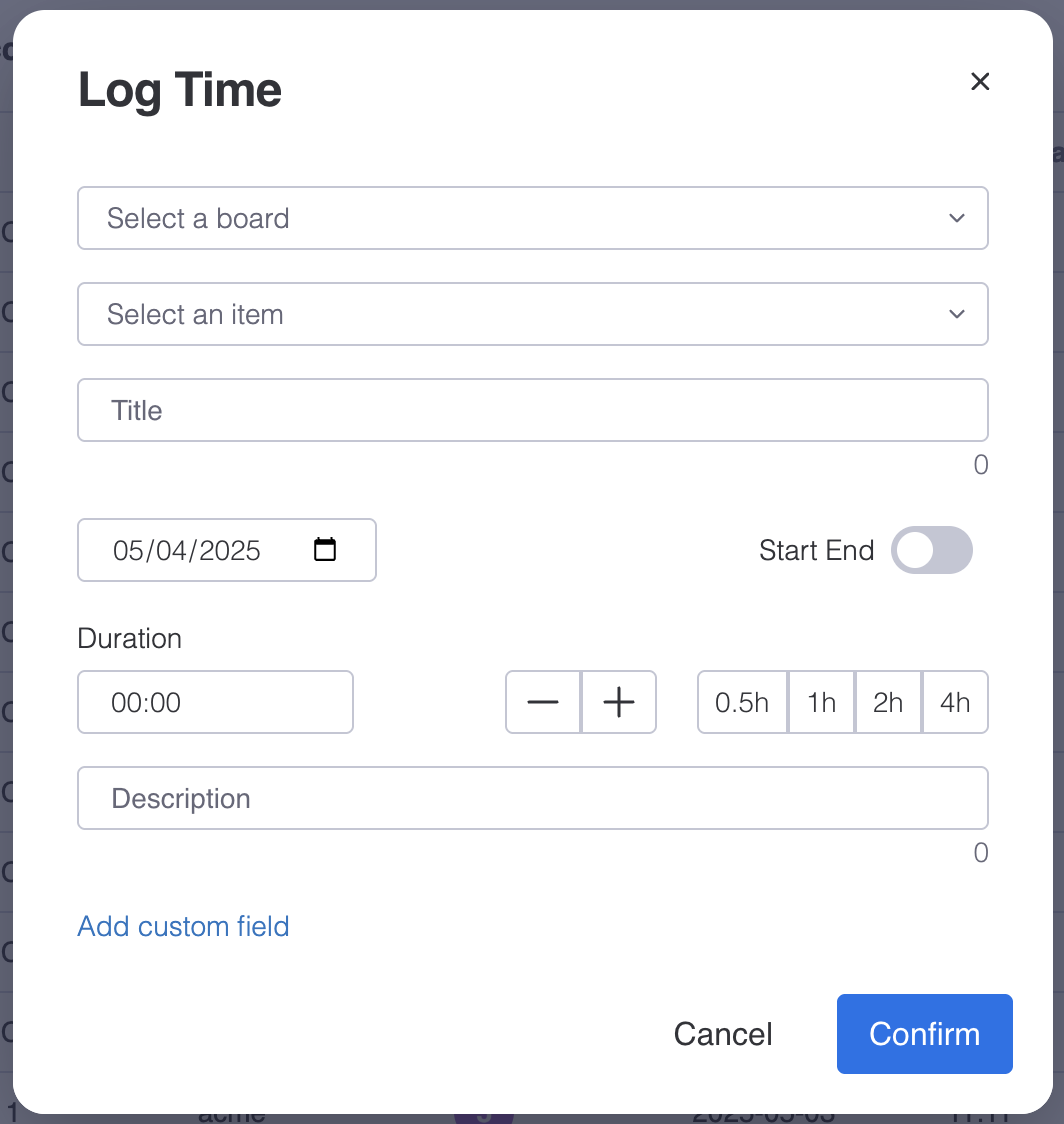
3. Add Time Manually
- Enter time for past work, specifying duration, date, and description
- Link entries to specific items for full traceability
4. Use Advanced Features
- Custom Fields: Add project codes, billable status, client info, and more
- Automatic Time Tracking: Set up rules to track time based on item status or work hours
- Smart Reporting: Filter, group, and export time data for any project, client, or team member
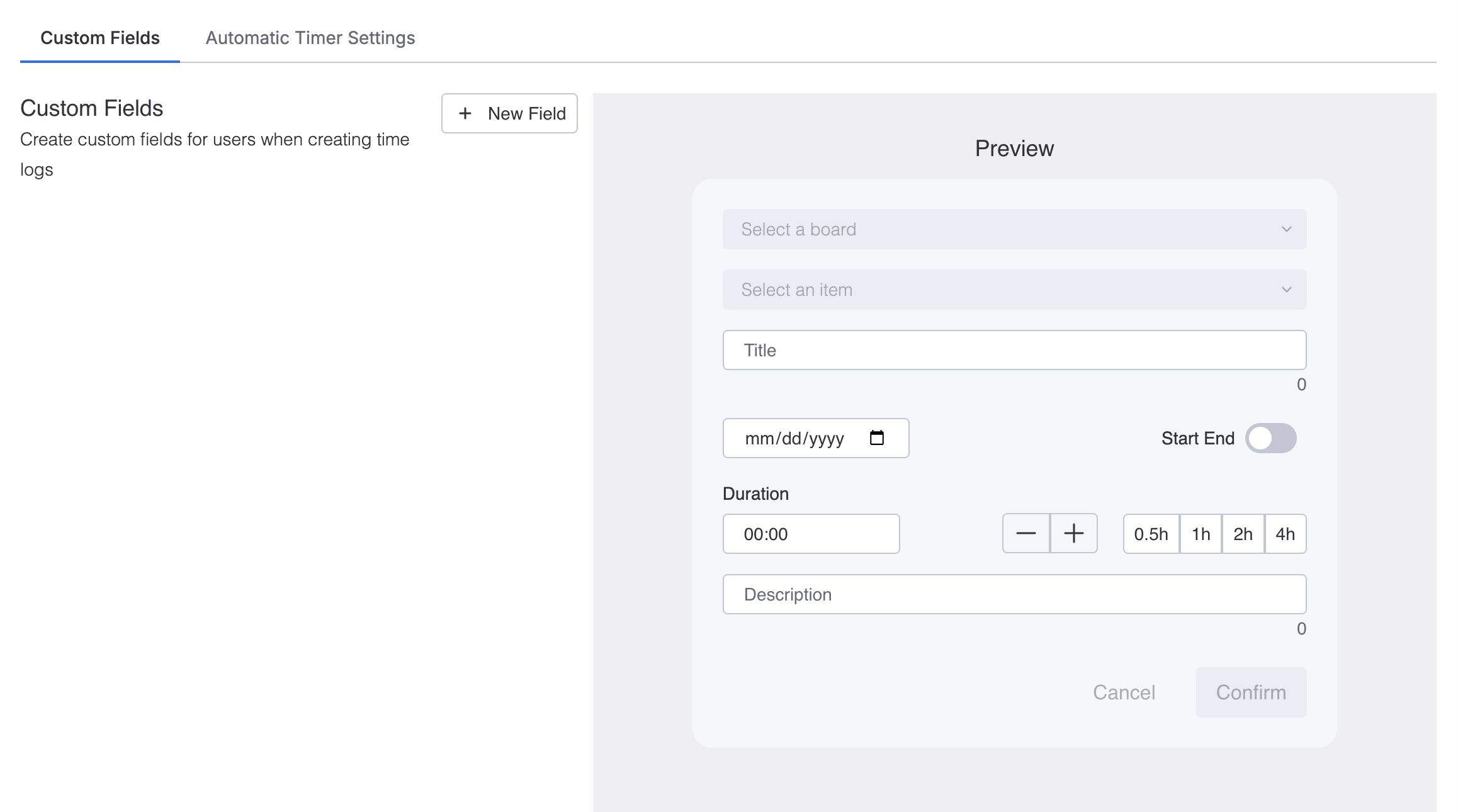
Why Use TimeVibe? (Value at a Glance)
| Feature | Monday.com Native | TimeVibe |
|---|---|---|
| One-click time logging | ✓ | ✓ |
| Custom fields (client, billable, etc.) | ✗ | ✓ |
| Automatic time tracking | ✗ | ✓ |
| Advanced filtering & reporting | ✗ | ✓ |
| Export to CSV/Excel | ✗ | ✓ |
| Team reminders & adoption | ✗ | ✓ |
| Visual dashboards | ✗ | ✓ |
TimeVibe is purpose-built for teams who want to get more from their time tracking—without the hassle. It’s easier, more flexible, and gives you the insights you need to improve productivity and billing.
Best Practices for Time Tracking
To get the most out of your time tracking, follow these tips:
- Be Consistent: Track time daily and use clear descriptions
- Use Categories: Group similar tasks for easier reporting
- Set Reminders: Use notifications to prompt regular logging
- Review and Adjust: Analyze your data and optimize workflows
Managing and Analyzing Time Data
TimeVibe provides powerful tools for managing and analyzing your time data:
Viewing Time Records
- See all time entries in one place
- Filter by date, user, or project
- Sort by any column
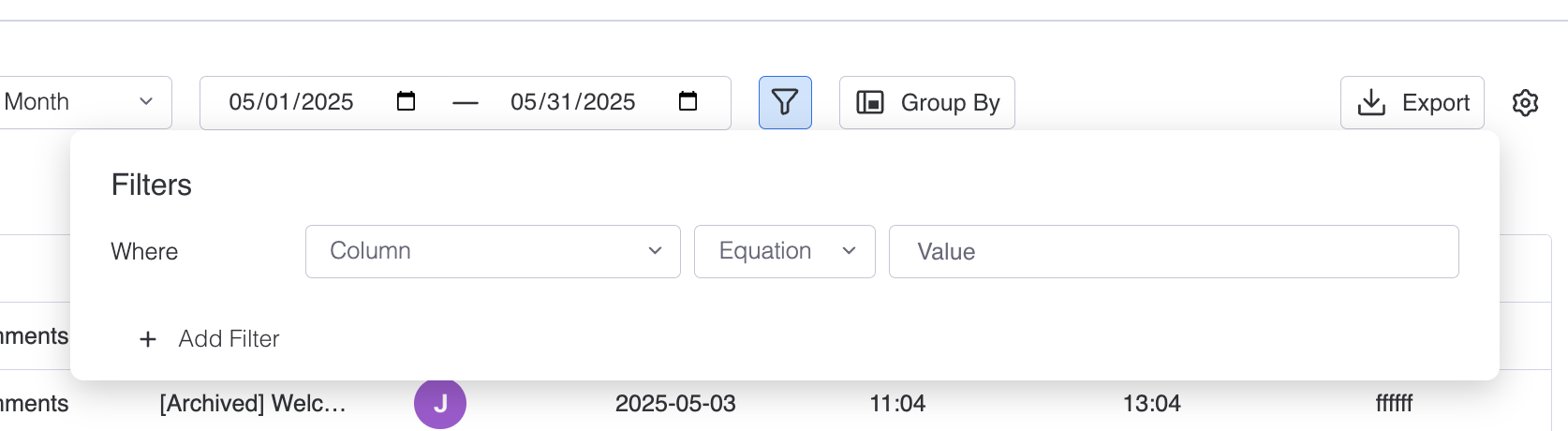
Exporting Reports
- Generate detailed reports
- Export to various formats
- Share with stakeholders
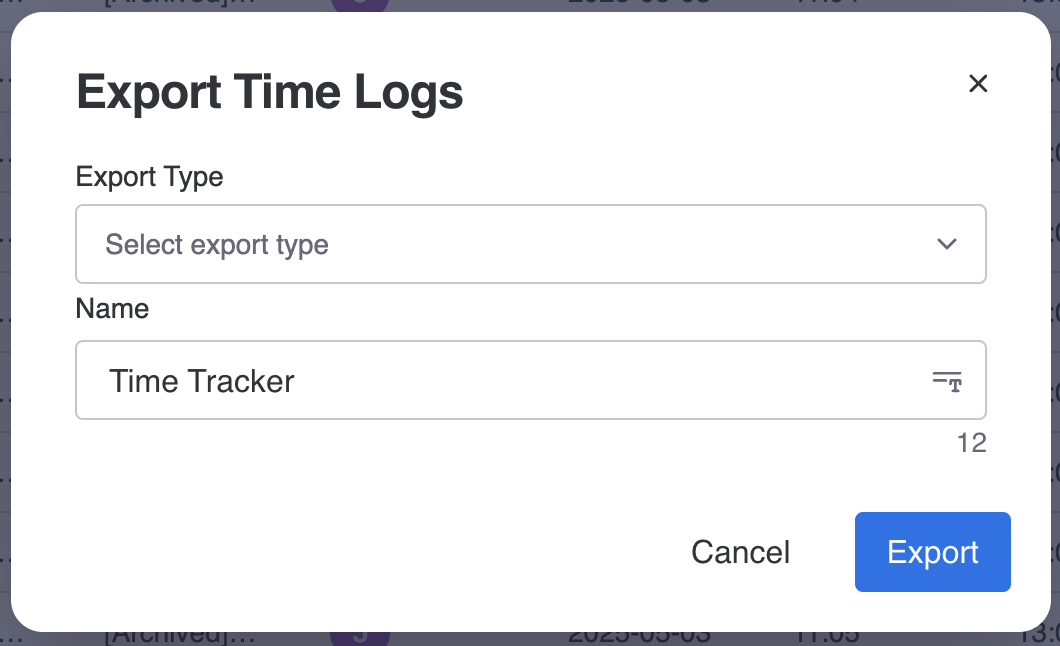
Common Time Tracking Challenges and Solutions
Challenge 1: Forgetting to Track Time
Solution: Use TimeVibe’s automatic tracking features and set up reminders
Challenge 2: Inaccurate Time Entries
Solution: Use the one-click timer and review entries regularly
Challenge 3: Complex Reporting
Solution: Utilize TimeVibe’s built-in reporting tools and custom fields
Challenge 4: Team Adoption
Solution: Start with simple tracking and gradually introduce advanced features
Try TimeVibe Today
Ready to transform your time tracking in Monday.com? Try TimeVibe for free and experience the difference it can make in your workflow. With its intuitive interface and powerful features, you’ll wonder how you ever managed without it.