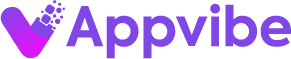If you need to generate timesheets in Monday.com for payroll, project management, or compliance, TimeVibe’s workspace app view makes it effortless. This guide will show you how to create, filter, export, and share professional timesheets for your team—all inside Monday.com.
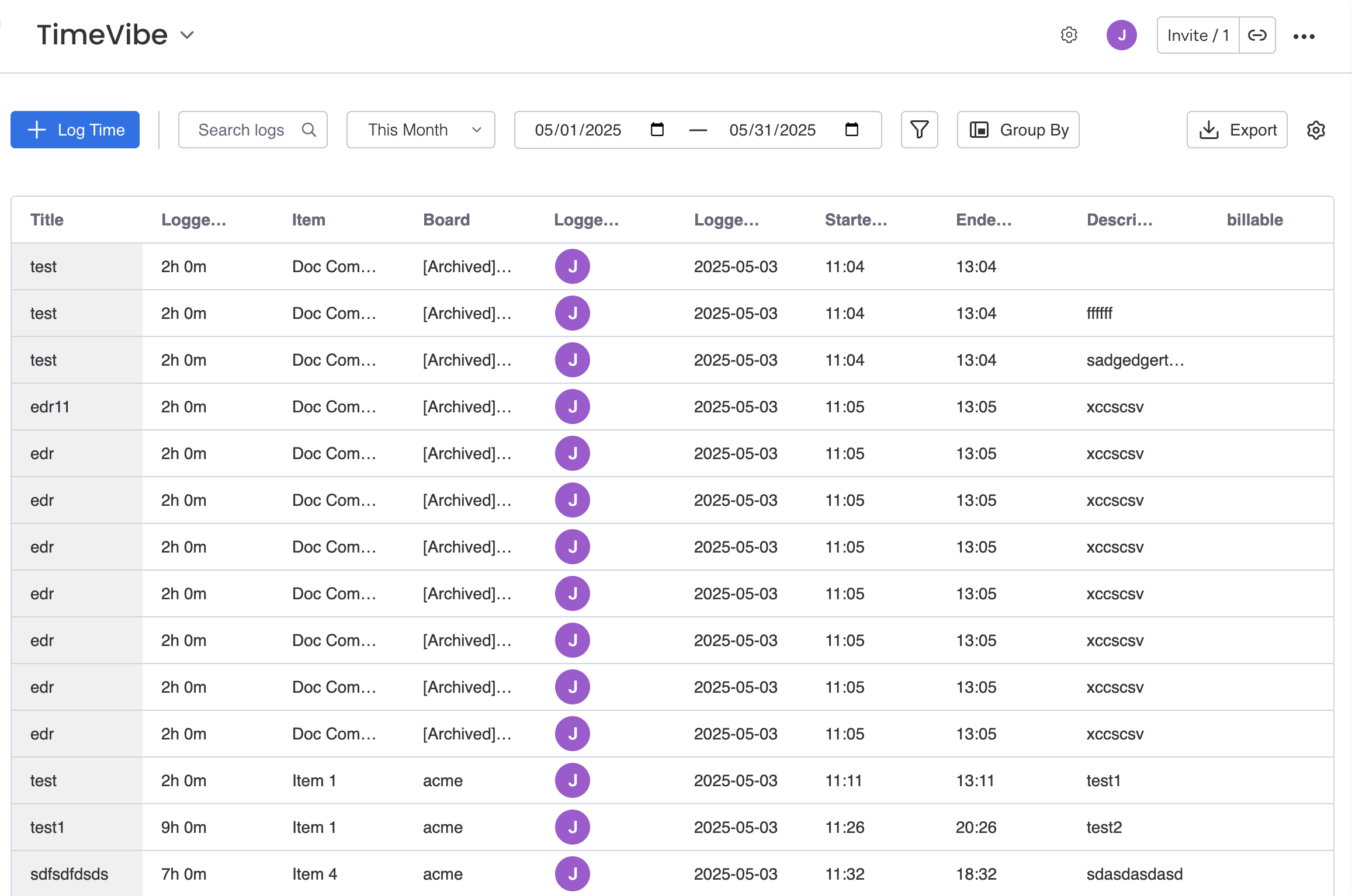
Why Generate Timesheets in Monday.com?
- Centralize all time logs for your team in one place
- Ensure accurate payroll and compliance
- Track project hours for billing or resource planning
- Provide transparent records for audits or client review
- Save time with automated reporting and exports
Power of the TimeVibe Workspace App
The workspace app view in TimeVibe is your command center for timesheets:
- See all logged time entries across users, projects, and boards
- Filter by person, project, date range, or any custom field
- Instantly generate timesheets for individuals, teams, or projects
- Save custom views for recurring needs (e.g., “John’s Weekly Timesheet” or “Project Alpha Timesheet”)
How to Generate Timesheets in Monday.com with TimeVibe
- Open the TimeVibe workspace app view in Monday.com
- Apply filters to select the user, project, or date range you need
- Save your filtered view for quick access in the future
- Export the timesheet as CSV, Excel, or PDF
- Email the exported timesheet to stakeholders, or import it into payroll, spreadsheets, or other tools
Example: Filtering and Saving Timesheet Views
- Filter by user to see all hours logged by a specific team member
- Filter by project to generate a project-specific timesheet
- Combine filters (e.g., “Sarah’s hours on Project Beta in March”)
- Save these views for one-click access every week or month
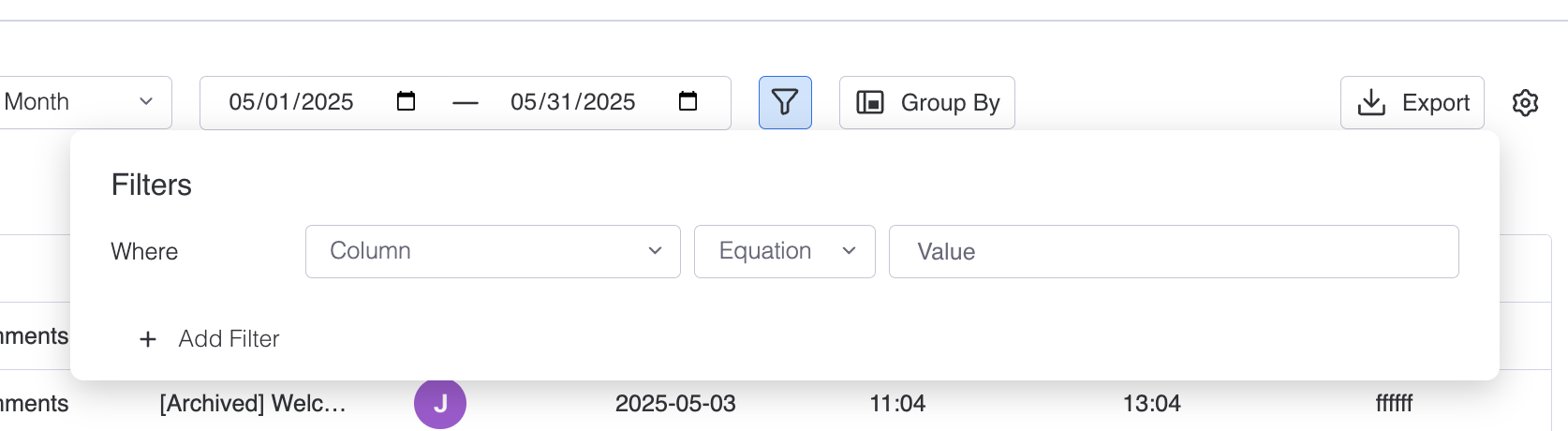
Exporting and Sharing Timesheets
- Export your current view as a CSV, Excel, or PDF file
- Attach timesheets to emails for payroll or management
- Import timesheets into accounting, HR, or project management tools
- Archive timesheets for compliance and audits
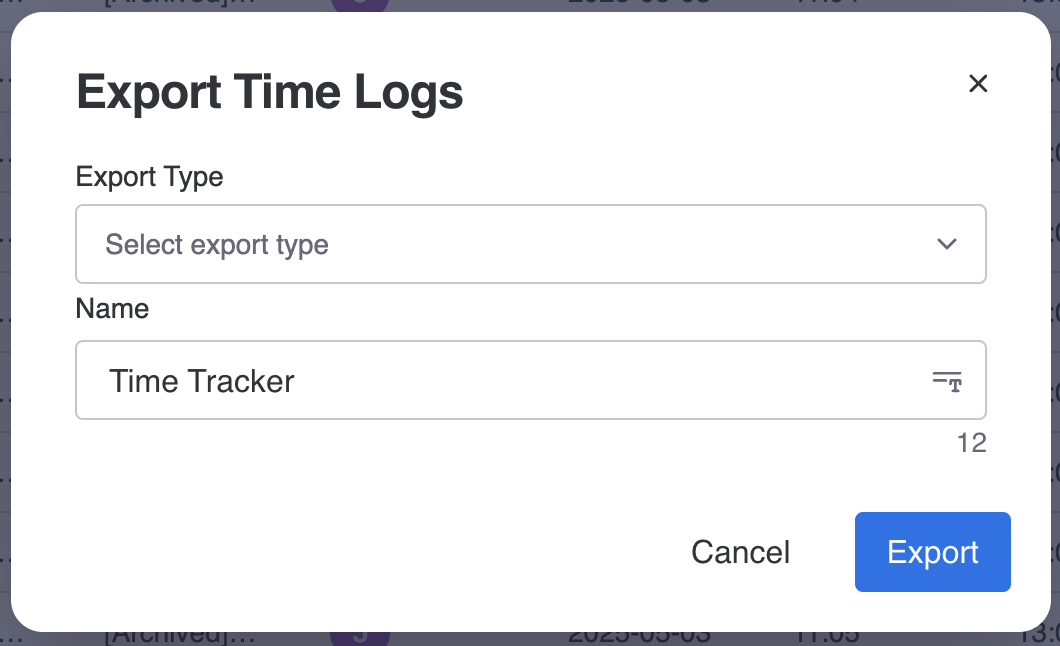
Timesheet Use Cases
- Payroll: Ensure every hour is accounted for and paid accurately
- Project Billing: Bill clients or departments based on actual hours worked
- Compliance: Maintain detailed records for labor law or client contract requirements
- Resource Planning: Analyze team capacity and project allocation
- Performance Reviews: Use timesheet data to support feedback and development
Timesheet Best Practices
- Log time daily: Encourage your team to log hours as they work for maximum accuracy
- Use custom fields: Track billable status, project codes, or task types for richer reporting
- Review timesheets weekly: Catch errors or missed entries before payroll or billing
- Save and reuse views: Streamline recurring reporting for individuals or projects
- Export and archive regularly: Keep a secure record for audits or future reference
Frequently Asked Questions (FAQ)
How do I generate a timesheet for a single person?
Use the workspace app view, filter by the person’s name, and export the results.
Can I save a timesheet view for a recurring report?
Yes! Save any filtered view (by person, project, or date) for one-click access later.
How do I share timesheets with payroll or management?
Export as CSV, Excel, or PDF and email or upload as needed.
Can I import timesheets into other tools?
Absolutely—exports are compatible with most spreadsheet, payroll, and project management systems.
What if I need to see timesheets for a specific project or date range?
Apply filters in the workspace app view to slice the data however you need.
Try TimeVibe Today
Ready to generate timesheets in Monday.com like a pro? Try TimeVibe for Free or Book a Demo to see how easy timesheet management can be.