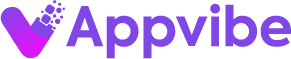For Monday.com users who invoice clients, getting paid accurately and on time depends on having the right time tracking setup. Great invoicing starts with a few essentials: precise time logs, clear client and project fields, team-wide adoption of time tracking, automation to avoid missed hours, and robust reporting to back up every invoice. TimeVibe brings all of this together—making it easy to capture, organize, and export the time data you need to invoice confidently.
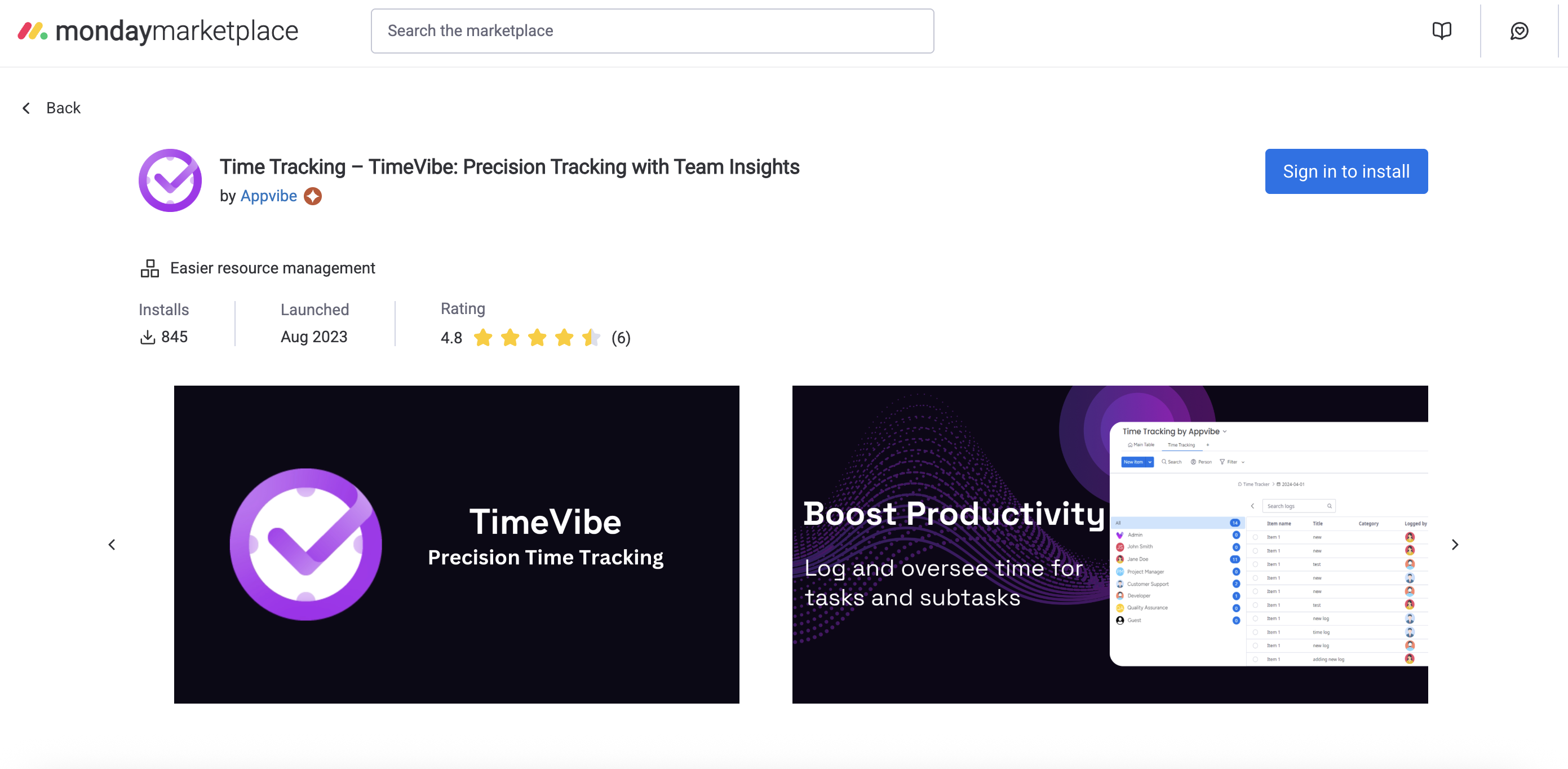
What You Need for Great Invoicing from Monday.com
- Accurate, real-time time logs for every billable task
- Custom fields to track clients, projects, and billing categories
- Team adoption so everyone logs time consistently
- Automation to ensure no billable hour is missed
- Centralized reporting to build and export detailed invoices
Step 1: Set Up TimeVibe with Custom Fields for Clients & Projects
Start by installing TimeVibe from the Monday.com marketplace. Next, add custom fields to your boards—such as client name, project code, or billing rate—so every time entry is linked to the right customer and work type.
Example Custom Fields:
| Field Name | Description | Example Options |
|---|---|---|
| Client Name | The customer for this project/task | Acme Corp, BluePeak Digital |
| Project Name | The project being tracked | Website Redesign, Q2 Campaign |
| Billing Rate | Hourly rate for this work | 100/hr,100/hr,150/hr |
| Service Type | Type of billable work | Design, Development, Support |
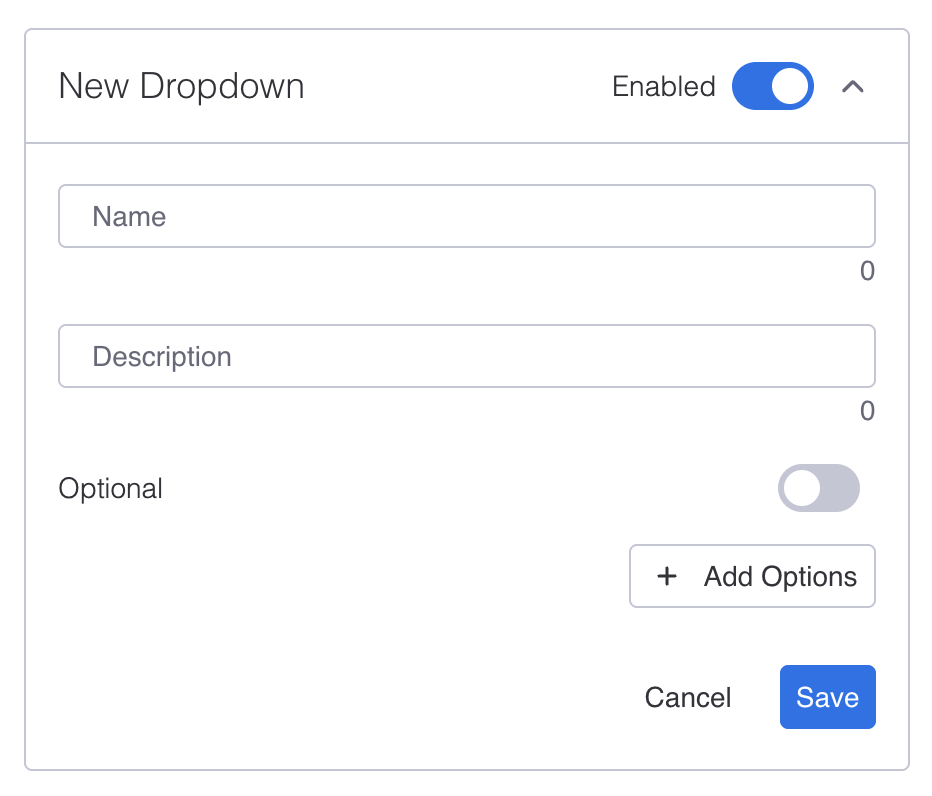
Step 2: Automate Time Tracking to Capture Every Billable Hour
Set up automatic timing rules in TimeVibe so time is logged as tasks move through your workflow. This ensures no billable work is missed, even if someone forgets to start a timer.
Example Status Triggers for Automatic Time Tracking:
| Status/Activity | What Happens with Time Tracking |
|---|---|
| In Progress | Automatically start tracking time |
| Review | Pause or continue tracking, depending on setup |
| Done/Completed | Automatically stop tracking time |
| Waiting on Client | Pause or stop tracking |
| Blocked | Pause tracking |
You can customize these triggers to match your team’s workflow, ensuring time is only recorded when real work is happening.
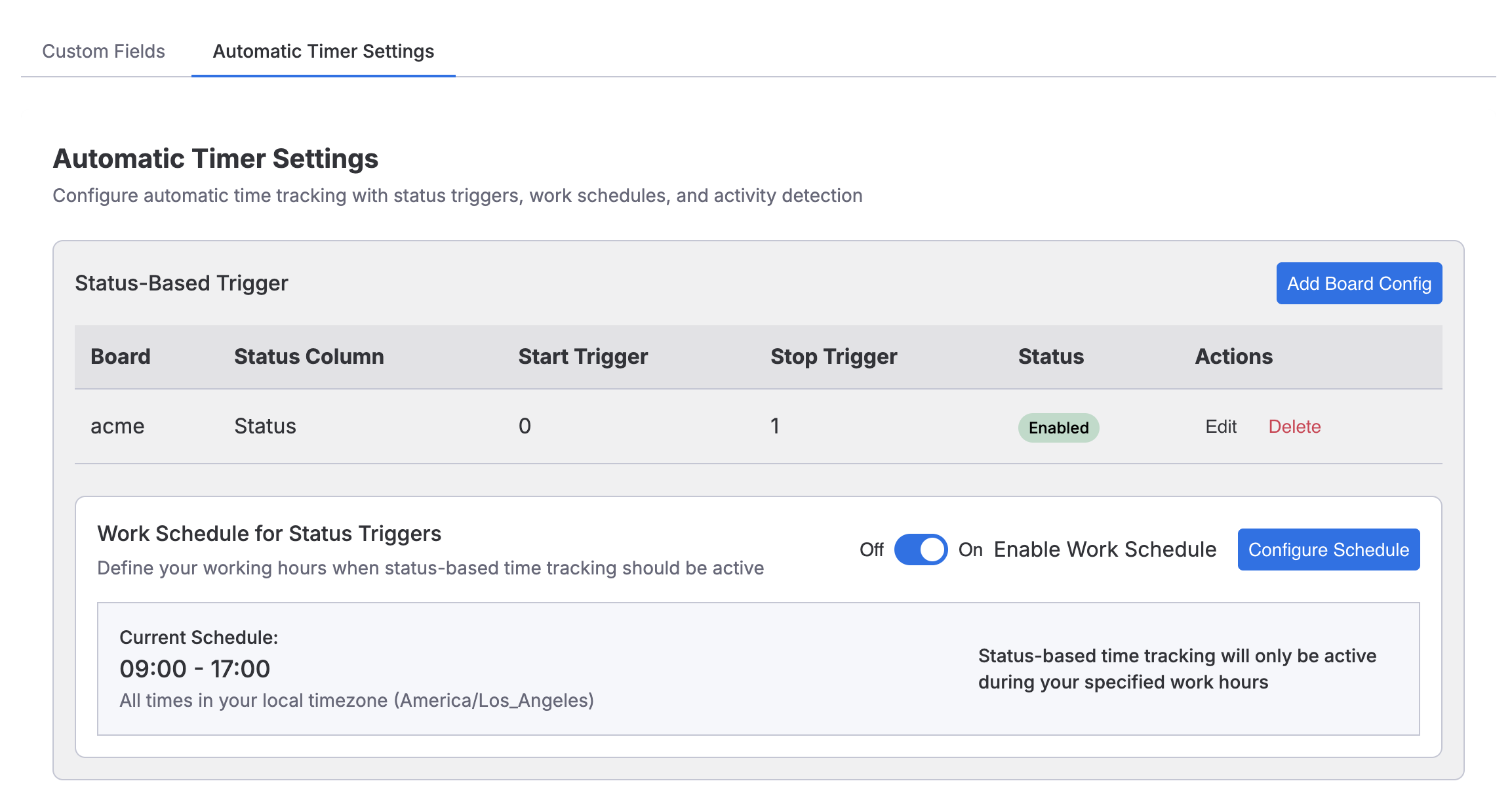
Step 3: Train Your Team to Track Time Inside Monday.com Items
Show your team how to use TimeVibe’s one-click time tracking right inside Monday.com items. The easier it is, the more likely everyone will log their time consistently and accurately.
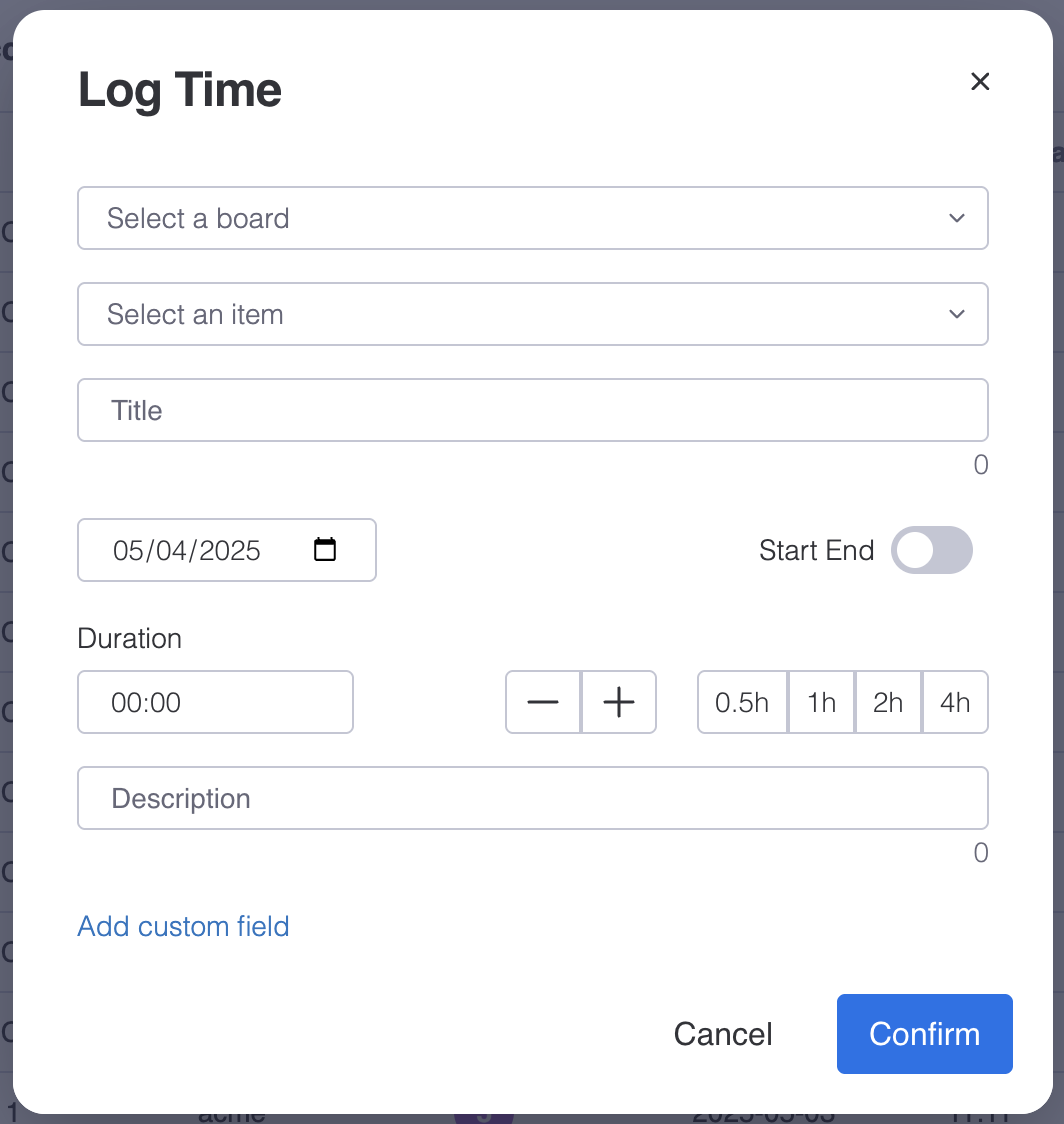
Step 4: Use the Workspace App to View and Analyze All Time Data
With TimeVibe’s workspace app, you can see all time entries across your organization in one place. Filter by client, project, or date to get the exact data you need for invoicing.
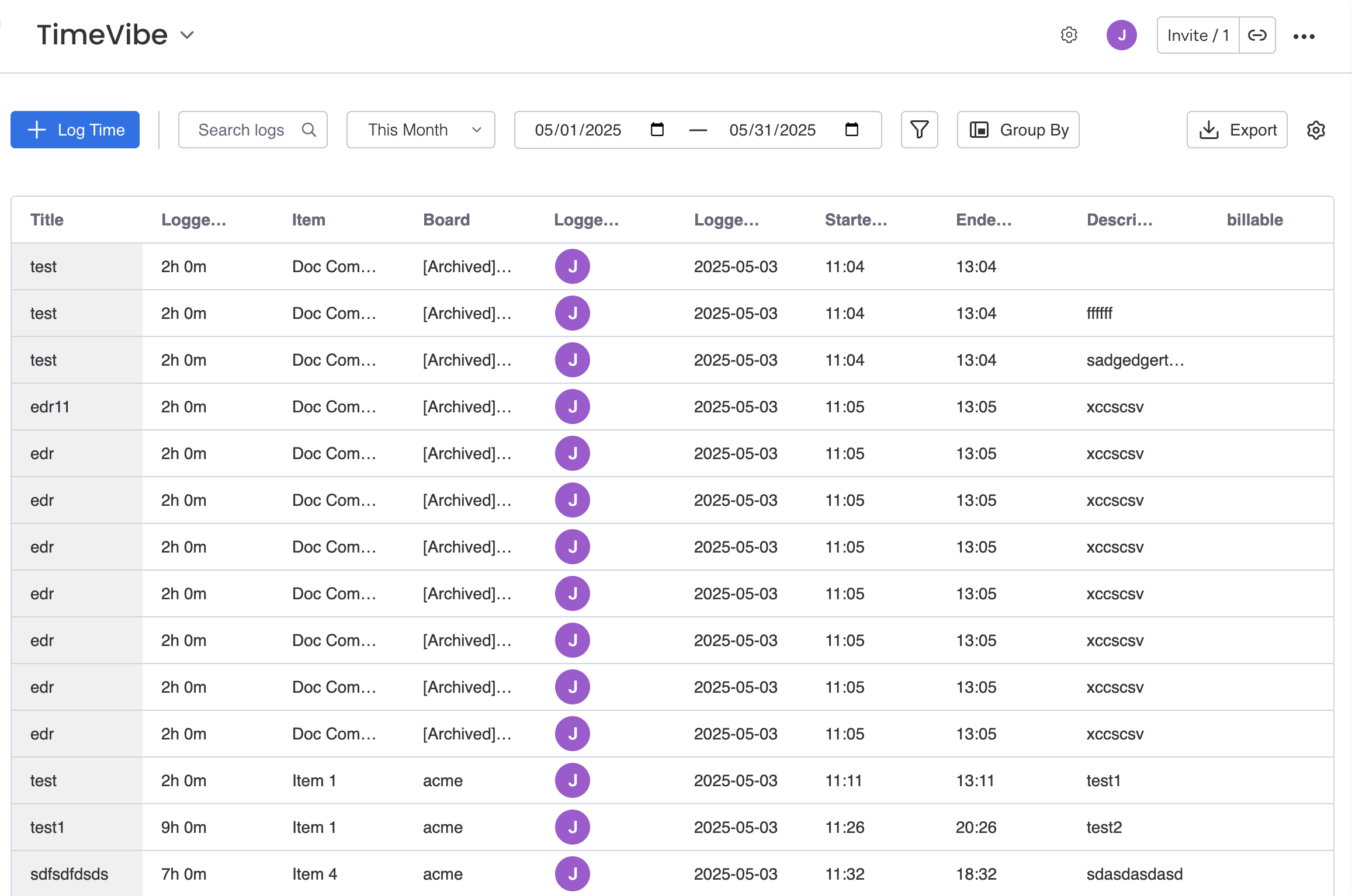
Filter Time Data
Quickly filter your time logs by client, project, team member, or date range to focus on the data that matters most for your invoice.
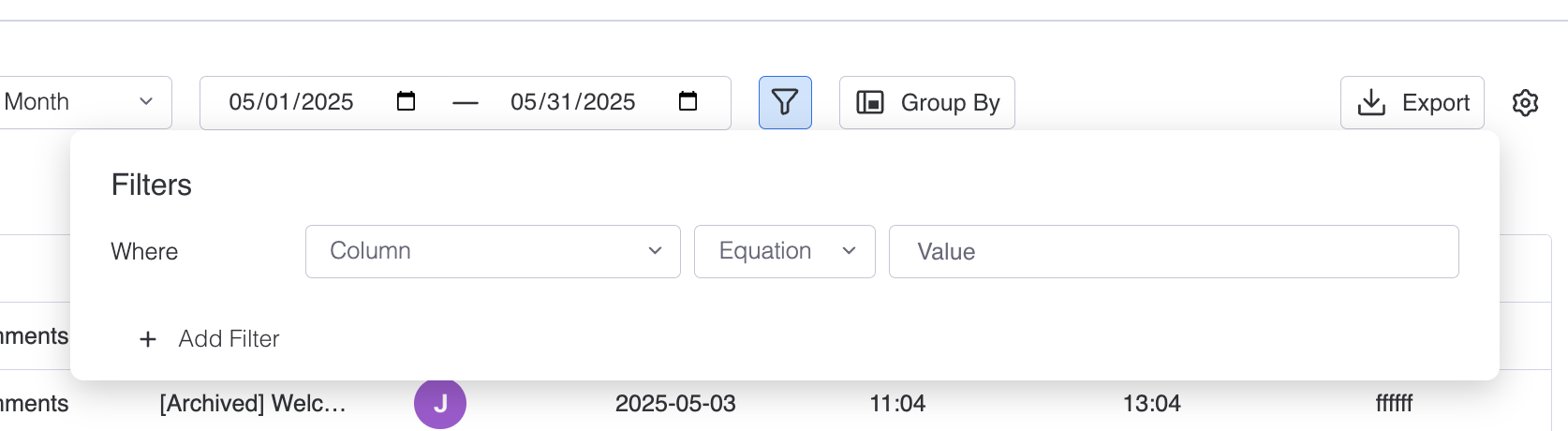
Sort Time Entries
Sort your time entries by duration, date, or any custom field to organize your data for review or export.

Group Time Logs
Group your time logs by client, project, or any custom field to see totals and breakdowns that make invoicing and reporting even easier.
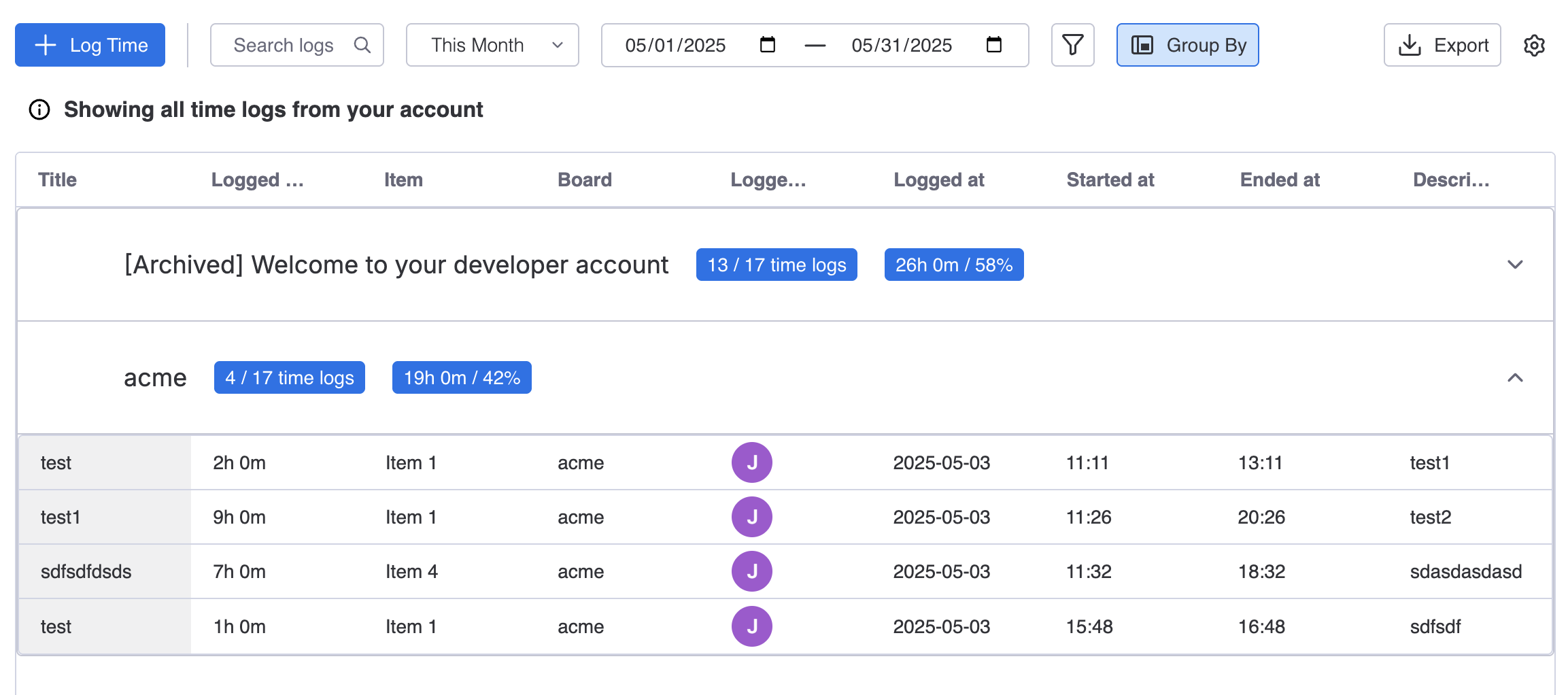
Step 5: Build and Export Reports for Invoicing
Generate detailed reports that show exactly how much time was spent on each client or project. Export these reports in your preferred format to create clear, accurate invoices for your clients.
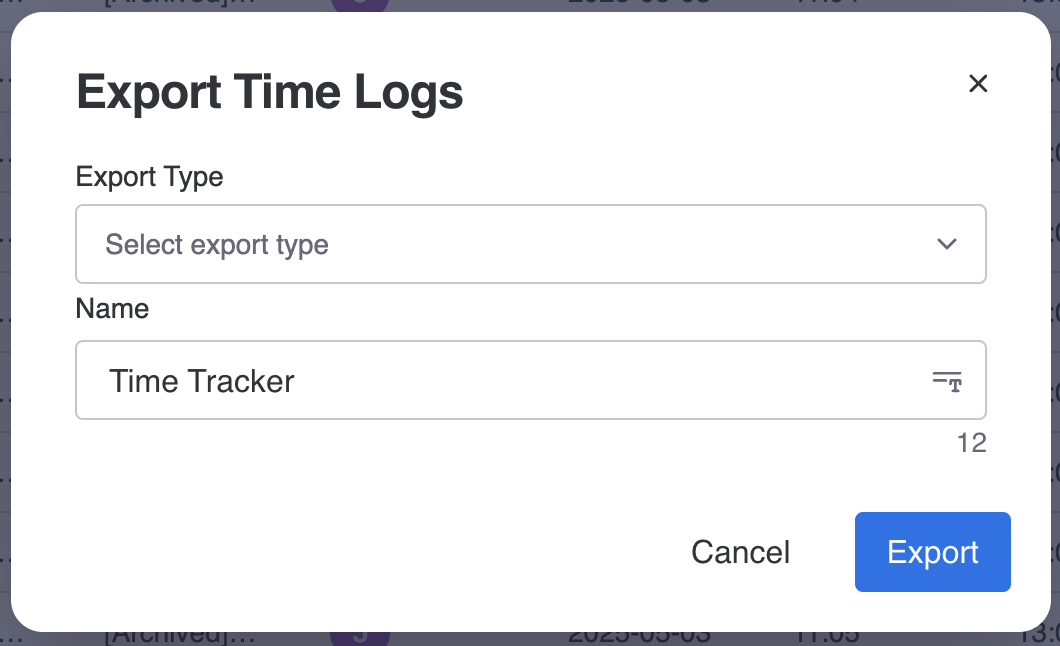
Recap: The TimeVibe Advantage for Invoicing
With TimeVibe, Monday.com users can:
- Capture every billable hour automatically
- Organize time data by client and project
- Ensure team-wide adoption with easy, in-context tracking
- Build and export reports that make invoicing fast, accurate, and transparent
Ready to transform your invoicing process? Try TimeVibe for free and see how easy it is to get paid for every hour worked.