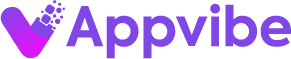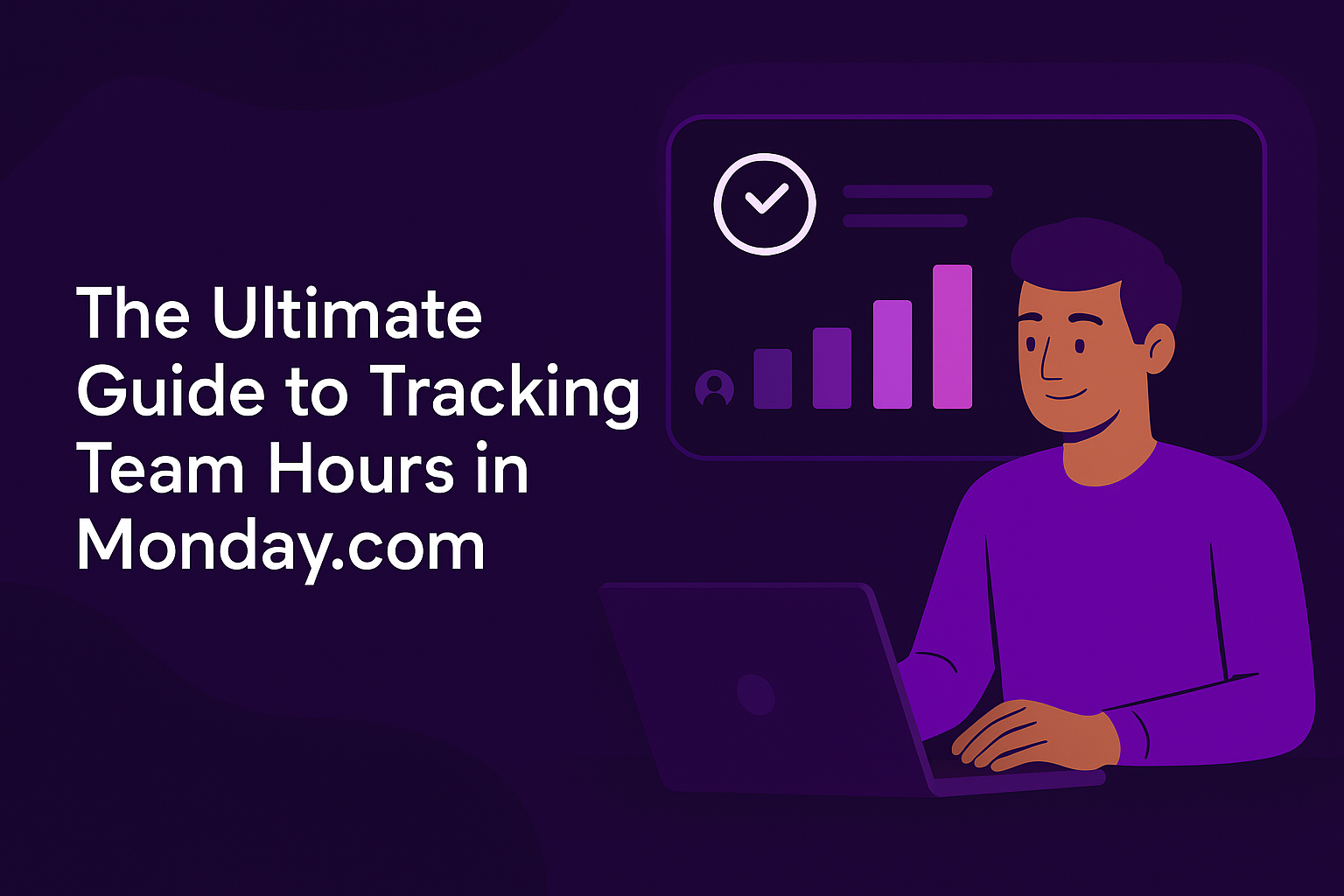Want to know how to track team hours in Monday.com for better project management, resource planning, and team performance? This ultimate guide will walk you through every step, from setup to advanced reporting, using TimeVibe’s powerful features.
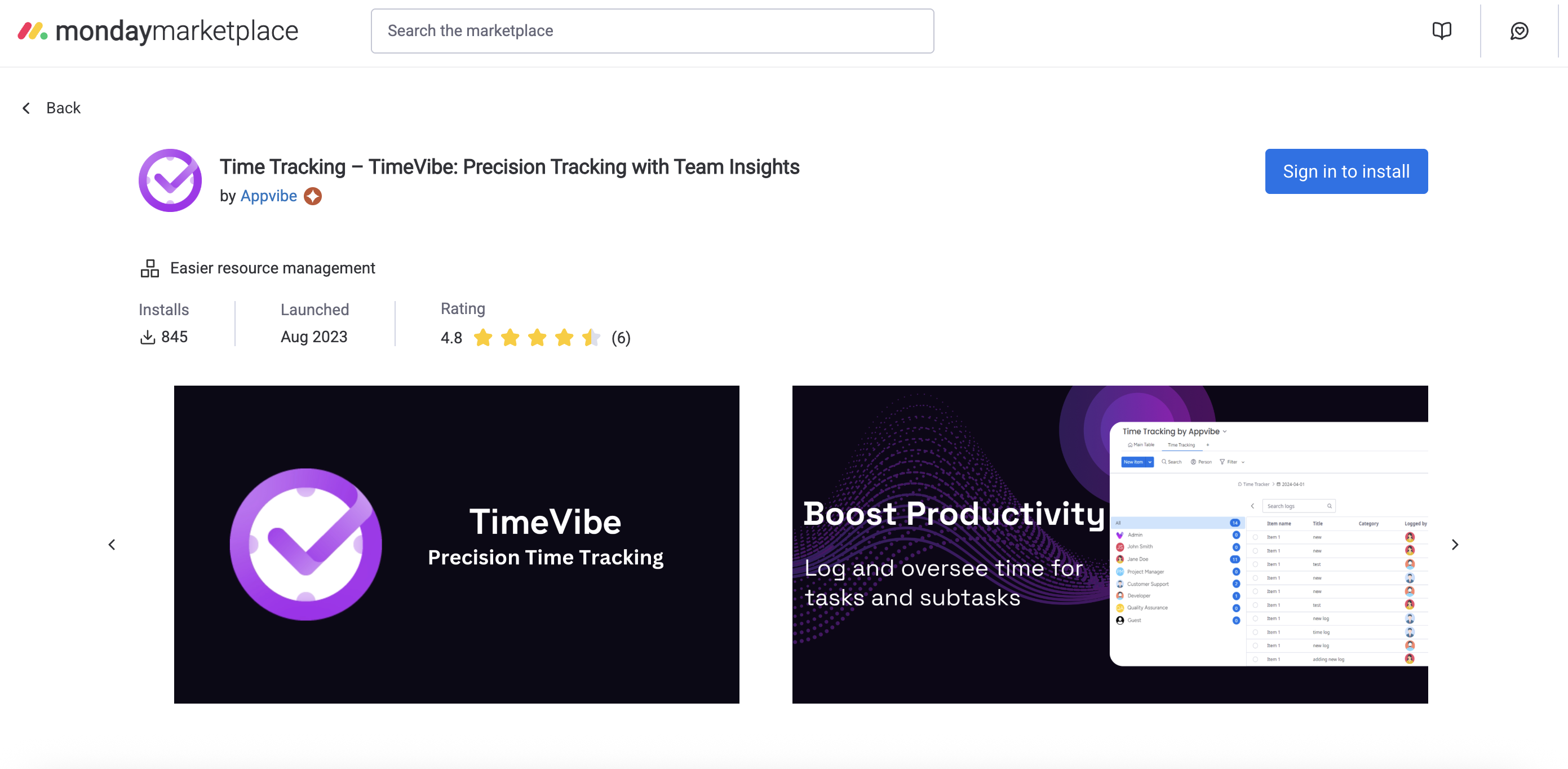
Why Track Team Hours in Monday.com?
- Ensure fair workload distribution and prevent burnout
- Improve project estimates and resource allocation
- Support accurate payroll and client billing
- Gain insights into team productivity and efficiency
- Make data-driven decisions for future projects
Step 1: Set Up Your Team Hours Tracking Workspace
- Create a dedicated board or workspace for team hours.
- Add columns for team member, project, task, and hours logged.
- Use groups for departments, projects, or weeks.
- Example: A “Team Hours” board with groups for each project and columns for each team member.
Step 2: Enable Easy Time Logging with TimeVibe
- Install TimeVibe from the Monday.com marketplace.
- Team members can log hours with one click on any assigned task or project.
- Supports both real-time tracking and manual entry for past work.
- Example: A developer logs 3 hours on “API Integration” and 2 hours on “Team Meeting.”
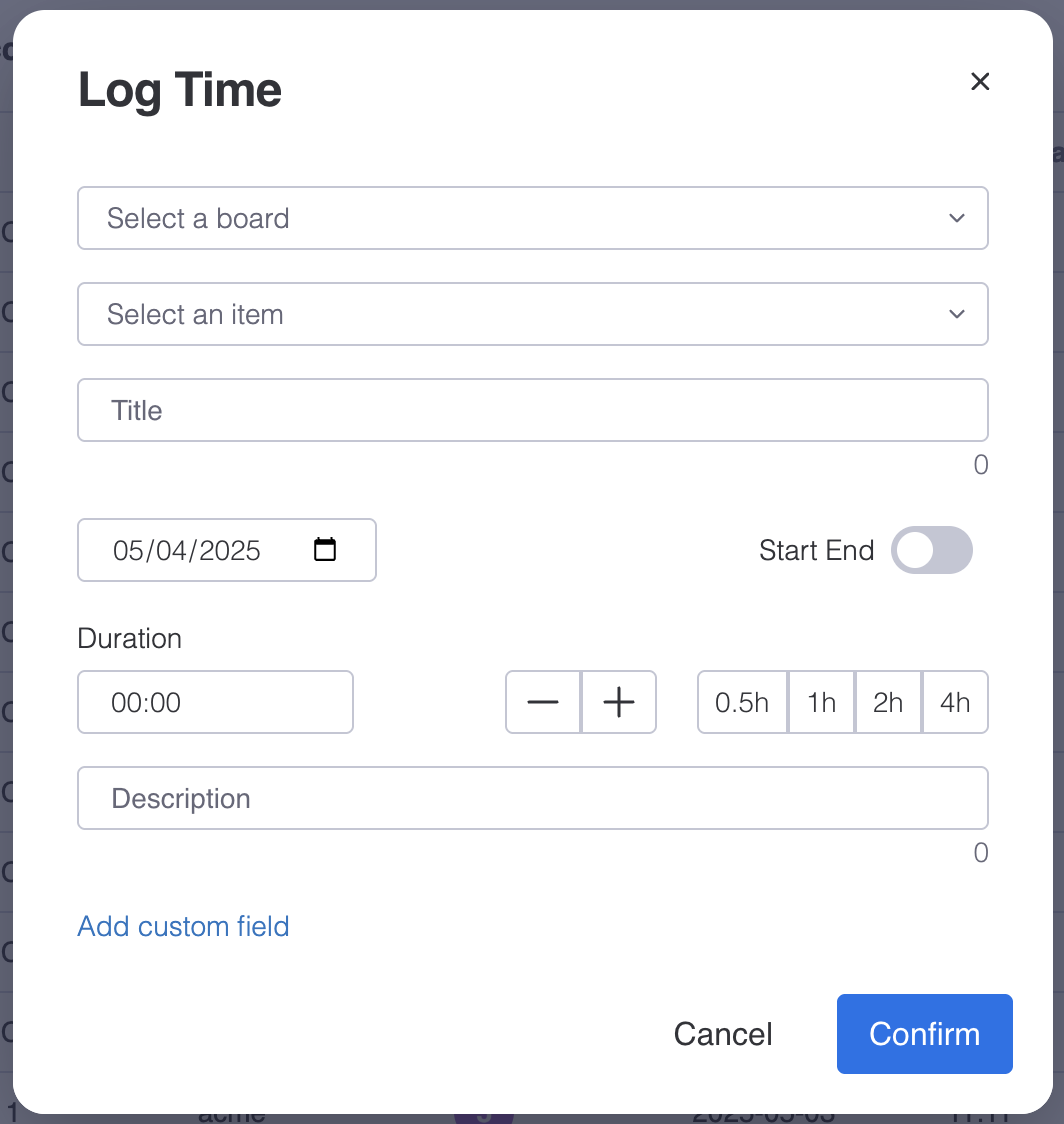
Step 3: Use Custom Fields for Team Hour Insights
- Add custom fields for department, role, billable status, or project code.
- Track overtime, shift type, or approval status as needed.
- Example: A dropdown for “Billable/Non-billable” or a text field for “Project Code.”
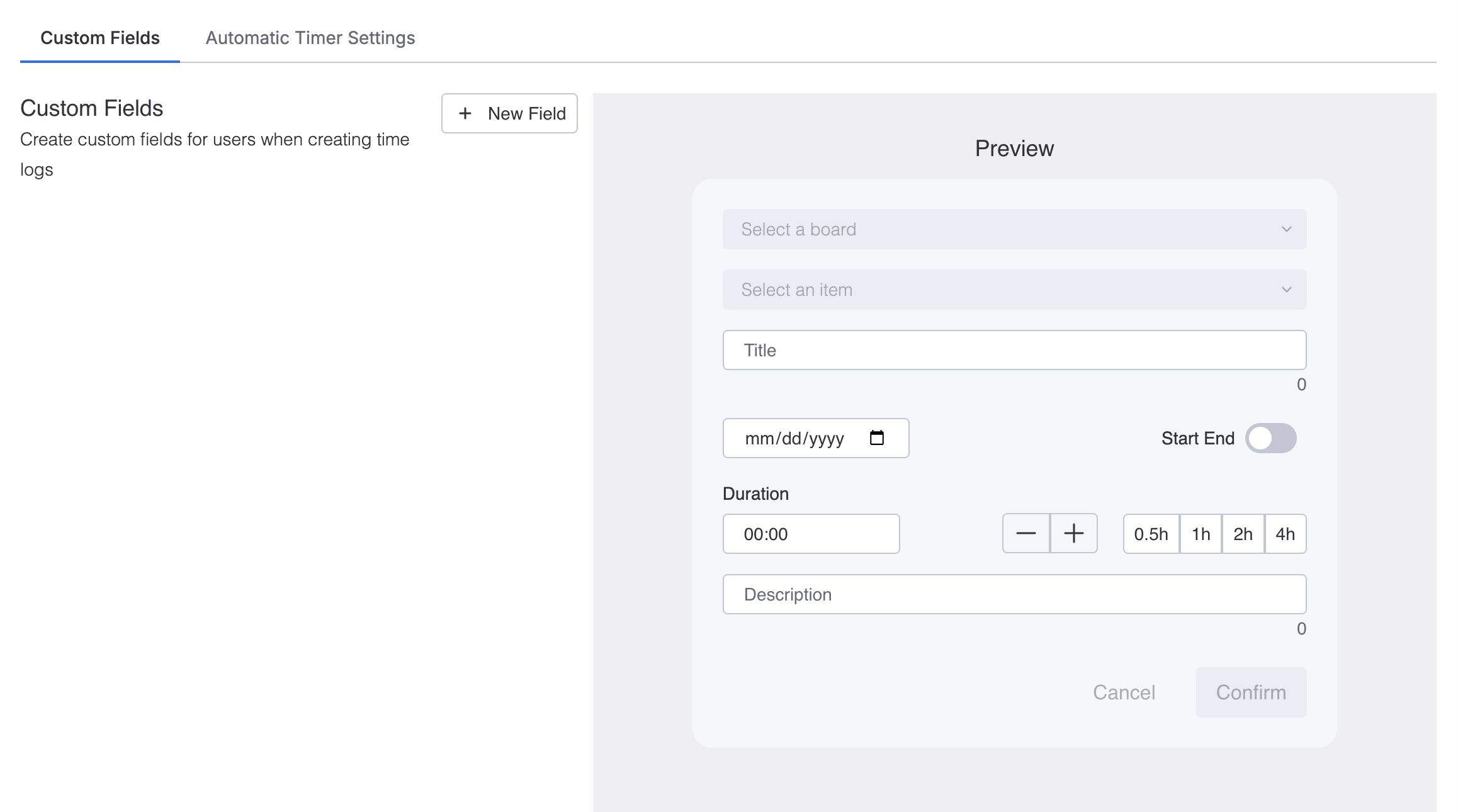
Step 4: Filter, Group, and Export Team Hours Data
- Use TimeVibe’s advanced filtering to view hours by team member, project, or date range.
- Group by department or project for high-level insights.
- Export team hours as CSV or Excel for payroll, management, or client review.
- Example: Filter to see all hours logged by the “Design Team” on “Website Redesign” last month.
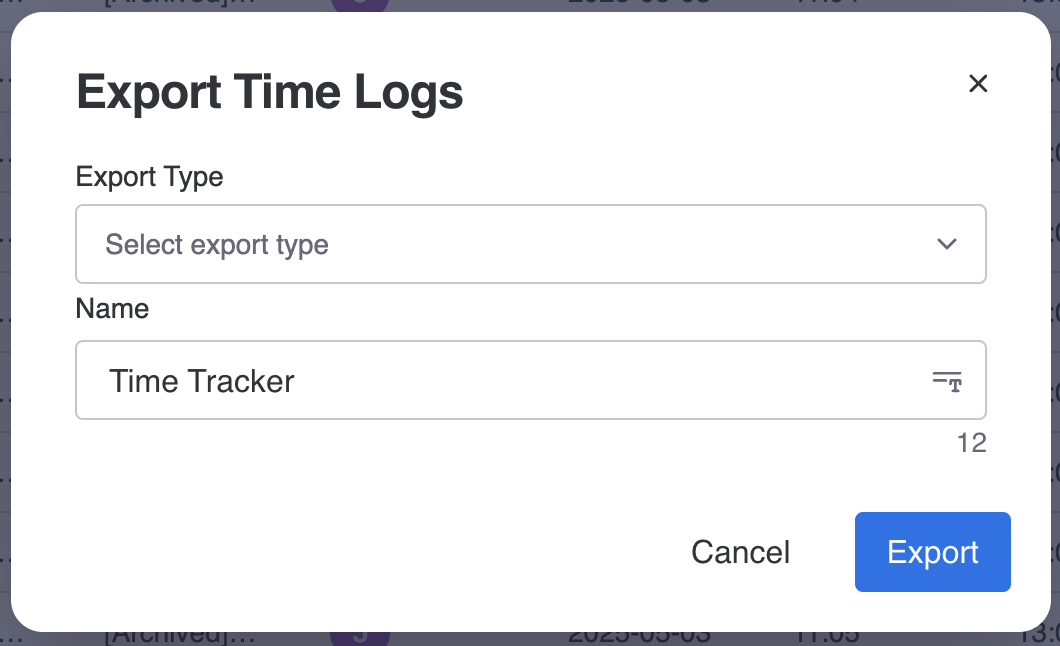
Example: Team Hours Tracking Board
| Team Member | Task | Project | Hours | Billable | Notes |
|---|---|---|---|---|---|
| Alex R. | API Integration | App Launch | 3.0 | Yes | Feature work |
| Jamie L. | Team Meeting | App Launch | 2.0 | No | Weekly sync |
| Sam T. | QA Testing | Website Redesign | 4.0 | Yes | Final review |
Common Challenges & Solutions for Team Hours Tracking
Challenge: Inconsistent time logging across the team
Solution: Use TimeVibe reminders and one-click logging to make tracking easy and consistent.
Challenge: Difficulty tracking hours across multiple projects
Solution: Use custom fields for project and department, and filter reports for granular insights.
Challenge: Over- or under-reporting of hours
Solution: Review and approve team hours weekly, and use automations to prompt accurate logging.
Challenge: Manual reporting and analysis
Solution: Export team hours as CSV or Excel for fast reporting and analysis.
Reporting & Export Example for Team Hours
With TimeVibe, you can export a detailed team hours report like this:
| Team Member | Project | Task | Hours | Billable | Notes |
|---|---|---|---|---|---|
| Alex R. | App Launch | API Integration | 3.0 | Yes | Feature work |
| Jamie L. | App Launch | Team Meeting | 2.0 | No | Weekly sync |
| Sam T. | Website Redesign | QA Testing | 4.0 | Yes | Final review |
Export as CSV or Excel for payroll, management, or project review.
Team Adoption & Training Tips
- Onboard new team members with a time tracking walkthrough in Monday.com and TimeVibe.
- Gamify time tracking: Celebrate consistent logging with team shoutouts or small rewards.
- Daily standups: Remind the team to log hours for yesterday’s work.
- Designate a time tracking champion to answer questions and help with setup.
- Use Monday.com automations to remind the team to log hours at the end of each day or week.
Advanced Best Practices for Team Hours Tracking
- Use time data for future project estimates: Analyze past team hours to improve quoting and resource planning.
- Identify your most efficient teams and projects: Focus your resources where they have the most impact.
- Spot scope creep early: Compare estimated vs. actual hours for each project or team.
- Justify scope changes or additional resources: Use detailed time logs to support change orders.
- Refine your workflow: Use team hours insights to streamline handoffs, reduce bottlenecks, and improve collaboration.
Frequently Asked Questions (FAQ)
How do I track team hours for remote or distributed teams?
Use TimeVibe’s time logging and custom fields to track work across locations. Filter by team or location for targeted analysis.
Can team members log hours for multiple projects in a day?
Yes! Team members can log hours for any assigned task or project, and switch between them as needed.
How do I export team hours for payroll or management?
Use TimeVibe’s export feature to download team hours as CSV or Excel for easy processing.
Can I automate reminders for team hours tracking?
Absolutely—set up Monday.com automations or TimeVibe notifications to prompt the team to log hours.
Try TimeVibe Today
Ready to track team hours in Monday.com like a pro? Try TimeVibe for Free or Book a Demo to see how TimeVibe can transform your team hours tracking.