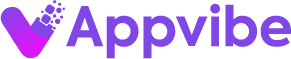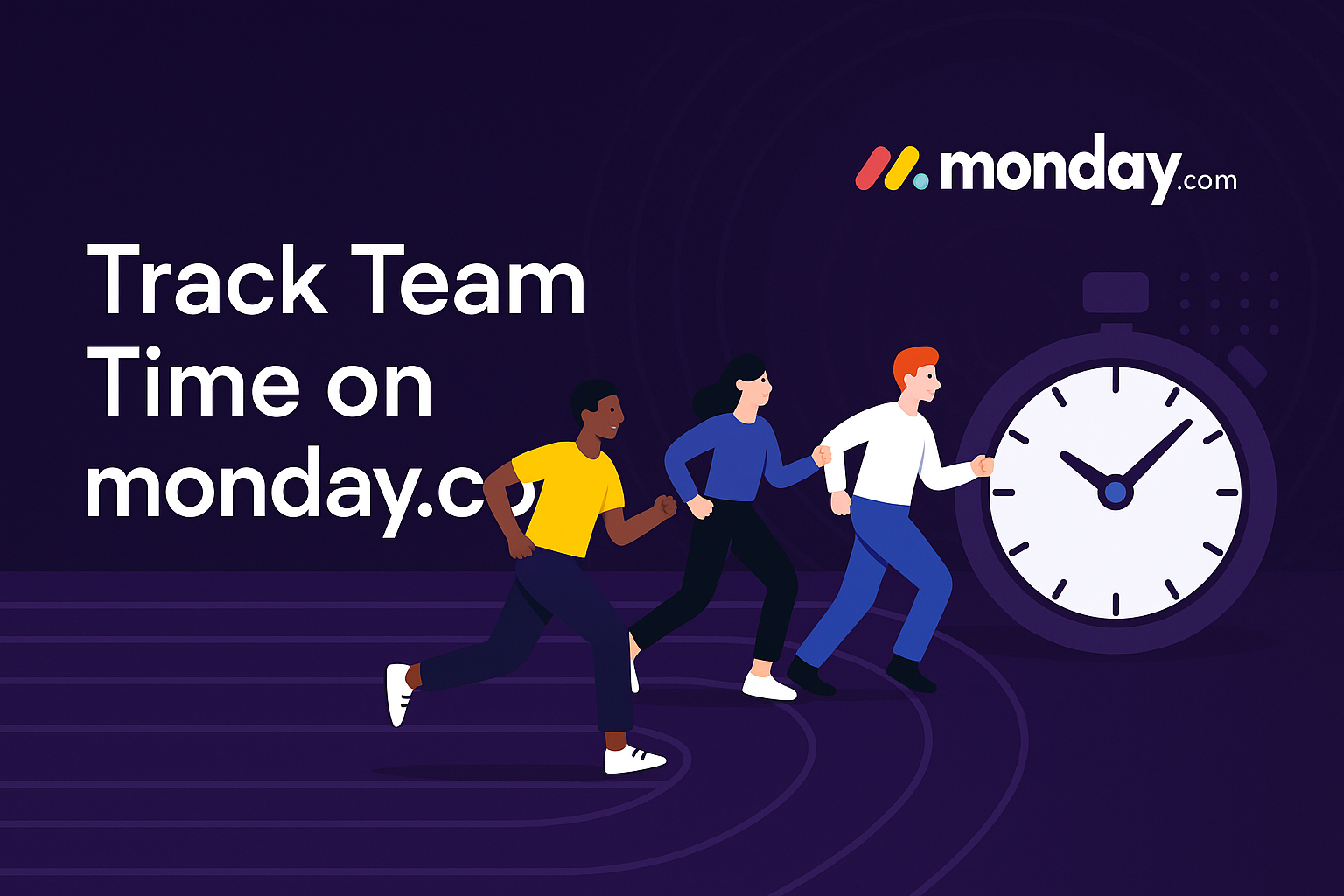Looking to monitor team time usage across departments in Monday.com? Whether you’re managing a large organization or just want to see how different teams spend their hours, these five practical steps will help you track, compare, and optimize time usage across all your departments—using Monday.com‘s built-in tools or advanced solutions like TimeVibe.
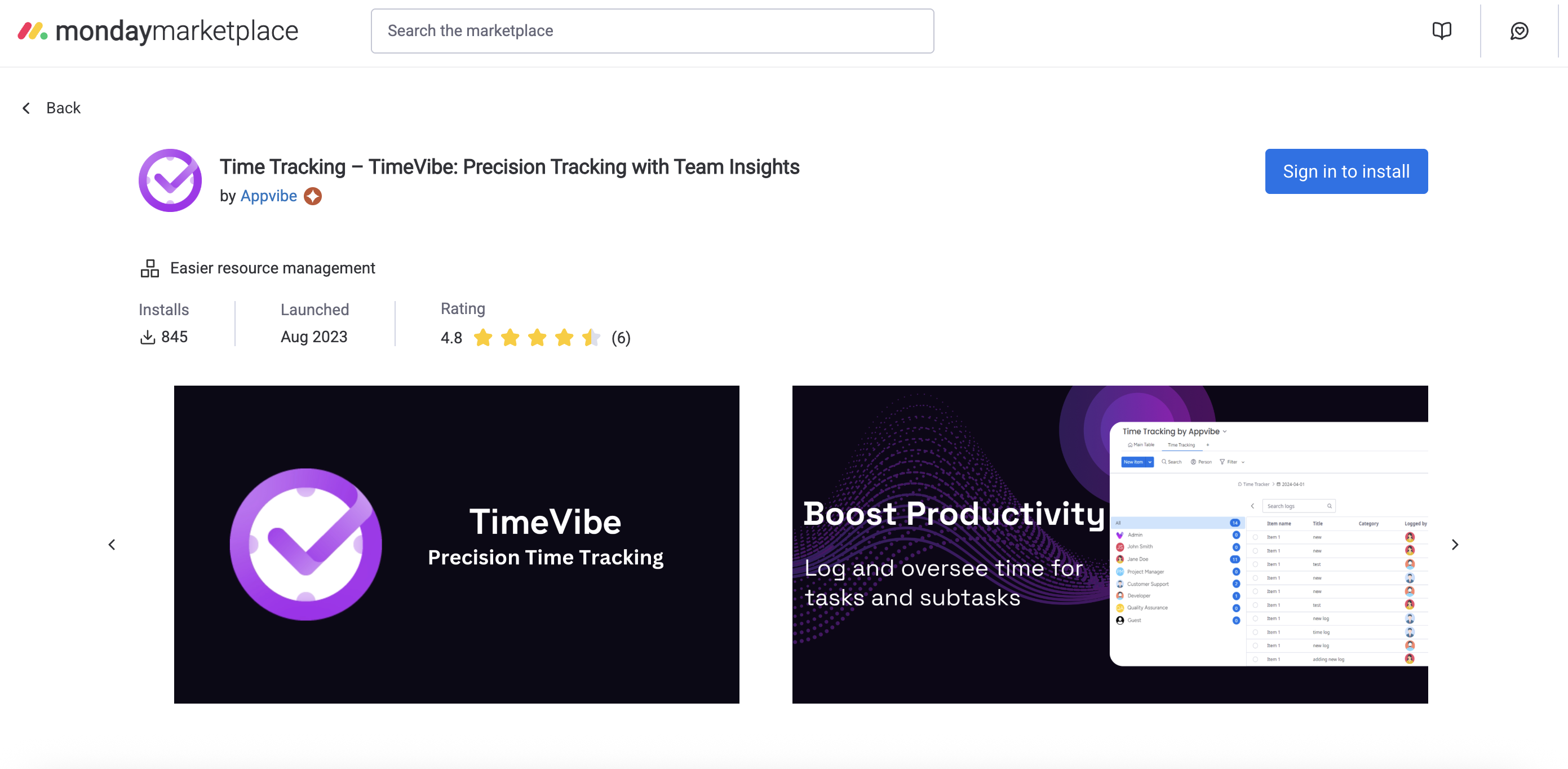
1. Set Up Department Boards or a Master Board
- Create a dedicated board for each department, or a master board with a department column.
- Use groups for projects, weeks, or teams within each department.
- Add columns for task, status, team member, and time tracking.
- Example: An organization sets up a master board with a “Department” column and groups for each project.
2. Use the Time Tracking Column for Every Team Task
- Add the time tracking column to each board or the master board.
- Team members log time as they work on tasks, or enter hours manually at the end of the day.
- This helps you keep a running total of hours for each department, project, or team member.
- Example: The Marketing team logs 10 hours on “Campaign Launch,” while IT logs 8 hours on “System Upgrade.”
3. Organize and Filter Time Data by Department
- Use Monday.com‘s filters to view hours by department, project, or team member.
- Export your time logs to a spreadsheet for cross-departmental analysis.
- Example: A manager filters the board to compare hours spent by Marketing, Sales, and IT on a quarterly basis.
4. Visualize and Compare Department Time Usage
- Use Monday.com‘s dashboards or chart views to visualize time usage across departments.
- Create bar charts, pie charts, or tables to compare total hours, billable vs. non-billable time, or project allocation.
- Example: A dashboard shows that Customer Support spends more time on “Client Requests” than any other department.
5. Upgrade to Advanced Time Tracking (Optional)
- Consider tools like TimeVibe for deeper cross-departmental insights.
- Get features like custom fields (department, project, billable status), advanced filtering, and exportable reports.
- Example: Leadership uses TimeVibe to generate a report comparing billable hours across all departments for the month.
Pro Tip: Even if you start with Monday.com‘s built-in time tracking, you can always upgrade to a solution like TimeVibe for more robust cross-departmental analysis as your needs grow.
Summary
To monitor team time usage across departments, set up your boards, log time, filter and visualize your data, and consider advanced tools for deeper insights. This approach helps you optimize resources, balance workloads, and make data-driven decisions.
Try It Today
Ready to monitor team time usage across departments? Start using Monday.com time tracking, or Try TimeVibe for Free and Book a Demo to see how advanced time tracking can help you compare and optimize team time across your organization.